Why should teachers use Twitter?
Twitter enables teachers to grow their PLN (Personal Learning Network), get new ideas, talk to other educators and collaborate. Twitter is my favourite tool for professional development.
Important things about Twitter:
Twitter is short and to the point. You can only write up to 140 characters in one Tweet.
Twitter uses hashtags # which categorize and cover the topics. For example,if you want to read tweets about technology in education, you might want to search for the hashtag #edutech as it is one of the hashtags that deal with the topic of technology in education.
How to start using Twitter?
1. Read this tutorial:
Understanding Twitter basics. Then open a
Twitter account.
2. Have a look at
popular hashtags for education. What you need to do is simply write the hashtag in the search box in Twitter. Browse through the different tweets, while looking at Tweets you will find other interesting hashtags.
Popular hashtags for English teachers:
#eltchat
#tesol
#tefl
#elt
#ellchat
#auselt
#efl
#esl
#ell
#teachingenglish
#learnenglish
#teachenglish
#britishcouncil
#literacy
#langchat
#celta
#ielts
3. Follow people who you like their tweets. Check who they are following and follow them as well.
4. At a later stage, participate in educational chats. This is a
list of Twitter chats organized in a calendar with dates and times. Every Wednesday at 9 PM you can take part in the #ELTchat on Twitter. See information
here.
5. When you get comfortable using Twitter you might want to use
Tweetdeck. With Tweetdeck you can track a hashtag with a column. It is comfortable as you can track a few hashtags at the same time. See the example below in which I track two hashtags in two separate columns.

Application in the classroom:
Here are many excellent
innovative ways to use Twitter in the classroom. Also, watch this video how this teacher uses
Twitter with his students.
I hope that by now you are convinced that it's worth your while to open a Twitter account but if you are still not sure, then it's worth knowing that
you can search Twitter even if you don't have a Twitter account. You will find Twitter to have a wealth of information which will serve you both professionally as well as personally.
Online Presentation
I have presented about Twitter together with Adele Raemer in
E_Kenes - a conference about digital pedagogy by the Ministry of Education. The hashtag #E_Kenes was used as a back channel. As a result of the conference we have decided to create a community of Israeli educators on Twitter using the hashtag #IsraEd .
Resources
eTools for Language Teachers is a fantastic resource for teachers on how to use Twitter in the classroom. It has a lot of valuable information.
How do you use Twitter in the classroom? Please share with me in the comments section below.